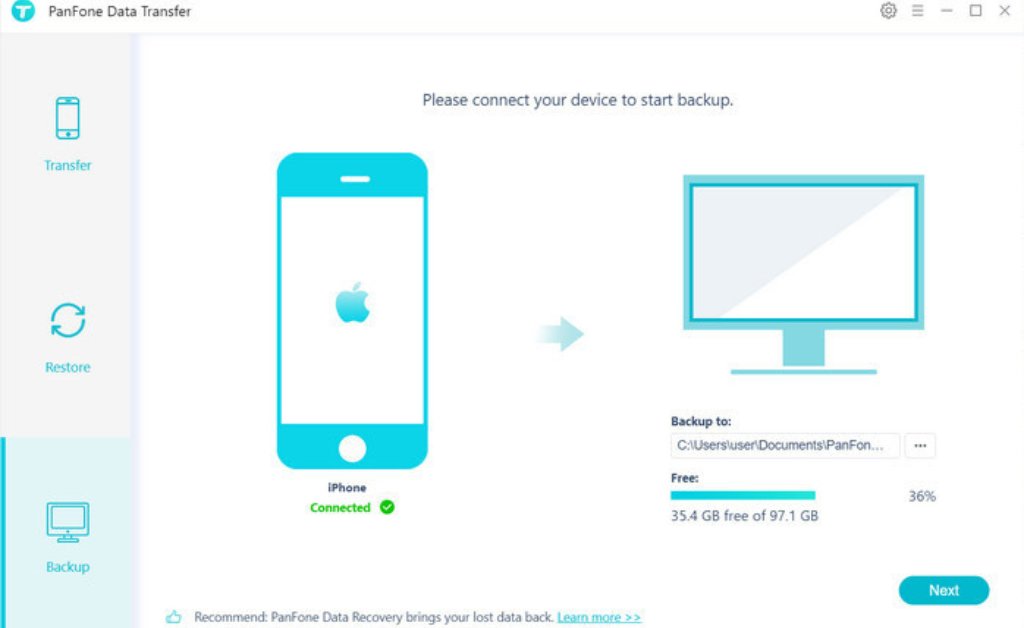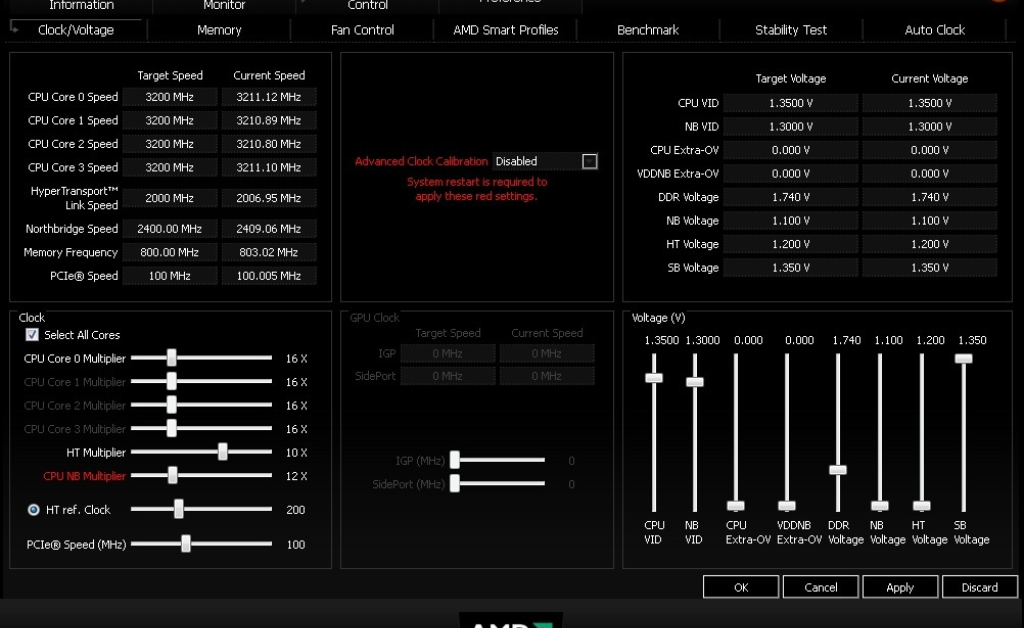There are a few different ways to transfer photos from your iPhone to your laptop. Here are a few methods:
- Use a USB cable
This is the most common way to transfer photos from your iPhone to your laptop. To do this, you will need a USB cable to connect your iPhone to your laptop. Once your iPhone is connected, your laptop should automatically detect it and open the Photos app. If your laptop does not automatically detect your iPhone, you may need to open the File Explorer or Finder app and select your iPhone from the list of devices.
Once your iPhone is connected, you can select the photos that you want to transfer and then click on the “Import” button. Your photos will then be transferred to your laptop.
Advantages of using a USB cable
- This method is simple and straightforward.
- It is a reliable method.
- It is a fast method.
Disadvantages of using a USB cable
- You need to have a USB cable.
- You need to have your iPhone and laptop close to each other.
- You may need to update your iPhone’s software.
- Use iCloud
iCloud is a cloud storage service that allows you to store your photos, videos, and other files online. To transfer photos from your iPhone to your laptop using iCloud, you will need to make sure that both your iPhone and your laptop are signed in to the same iCloud account. Once you are signed in, you can open the Photos app on your iPhone and select the photos that you want to transfer. Then, tap on the “Share” button and select “iCloud Photos.” Your photos will then be uploaded to iCloud and will be available on your laptop when you sign in to iCloud.
Advantages of using iCloud
- You can access your photos from anywhere.
- You can share your photos with others.
- You can automatically back up your photos.
Disadvantages of using iCloud
- You need to have an internet connection.
- You need to have enough storage space in iCloud.
- You may need to update your iPhone’s software.
- Use iTunes
iTunes is a media player and library management application that was developed by Apple. To transfer photos from your iPhone to your laptop using iTunes, you will need to connect your iPhone to your laptop and open iTunes. Once your iPhone is connected, you should see it appear in the iTunes window. Then, click on the “Photos” tab and select the photos that you want to transfer. Finally, click on the “Import” button and your photos will be transferred to your laptop.
Advantages of using iTunes
- You can manage your photos and videos.
- You can create playlists.
- You can burn CDs and DVDs.
Disadvantages of using iTunes
- It can be a bit complicated to use.
- It can be slow.
- It can take up a lot of space on your computer.
- Use a third-party app
There are a number of third-party apps that you can use to transfer photos from your iPhone to your laptop. Some popular options include Dropbox, Google Drive, and OneDrive. To use a third-party app, you will need to download the app to your iPhone and then sign in to the app with the same account that you use on your laptop. Once you are signed in, you can select the photos that you want to transfer and then click on the “Transfer” button. Your photos will then be transferred to your laptop.
Advantages of using a third-party app
- You can transfer photos from your iPhone to your laptop wirelessly.
- You can access your photos from anywhere.
- You can share your photos with others.
Disadvantages of using a third-party app
- You may need to pay for a subscription.
- You may need to update your iPhone’s software.
- You may need to install additional software on your laptop.
Which method is best?
The best method for transferring photos from your iPhone to your laptop depends on your needs and preferences. If you only need to transfer a few photos, then using a USB cable is the simplest option. However, if you need to transfer a lot of photos or if you want to keep your photos in the cloud, then using iCloud or a third-party app is a better option.
Conclusion
There are a few different ways to transfer photos from your iPhone to your laptop. The best method for you depends on your needs and preferences.
Also Read : How to Shut Down Laptop with Keyboard?